Are you searching for a diagnostic tool for your BMW car? CGDI Prog BMW MSV80, E-Sys and ISTA-D all can do programming, coding and diagnosis. Which is your best choice?
CGDI PROG BMW Key programmer updated newest functions below
1.Add BMW E-series iDrive coding function
2.Add BMW E/F/G series diagnostic (Read and Clear DTC)
Note: CGDI prog BMW diagnostic function can free open and upgrade
Which is difference among CGDI prog BMW, E-Sys and ISTA-D?
For User requirements
CGDI BMW key programmer can be used for more people without professional training, and the users no need English knowledge, only need related automobile knowledge to operate.
But for E-Sys BMW users, need training for more than one month.
For usage cost
CGDI prog BMW MSV80 reduces the hardware cost of programming, coding and diagnosis.
ICOM is the original hardware used for BMW E series programming, coding and diagnosis. The original ICOM not only usually costs thousands of Dollars, but also is difficult to install. In order to use easily, many users prefer to buy the original ICOM which has been installed BMW ISTA-D. However CGDI BMW MSV80 is cheaper and more convenient to use.
For users’ time cost
BMW ISTA-D needs users to operate manually.
CGDI prog BMW can operate by following the guide automatically. Save the BMW users’ operation time greatly.
For technical support
BMW E-Sys and ISTA-D cannot offer technical support, but CGDI BMW key programmer supports.In conclusion:
CGDI PROG BMW MSV80 CAS Key Programmer is the winner!
It not only can be used for the majority users without training, also offers technical support, save time and cost.
Source: http://blog.eobdtool.co.uk/cgdi-prog-bmw-msv80-vs-e-sys-pro-vs-ista-d/
CGDI Prog Key Programmer Tech Support Blog including CGDI BMW and CGDI Benz Review, Test Vehicle and Software Download.
YouTube Video
Thursday, July 4, 2019
Friday, June 28, 2019
CGDI BMW program BMW F series ECU after coding
How to use CGDI BMW key programmer to program BMW F series ECU after coding?
Here is the detailed guide for CGDI programmer owners.
Step 1: Connect to CGDI Prog BMW MSV 80
Step 2: Coding
Step 3: Program ECU
Step-by-step guide:
Step 1: Connect to CGDI Prog BMW MSV 80
Connect CGDI Prog BMW to the car and PC
Turn on the ignition switch


Step 2: Coding
Go to CGDI BMW Software Menu
Click on “BMW F/G Series Program”

Read Central gateway module 2 data successfully

Click “Program”
Note: ECU is about to programmed, please ensure that car battery has enough power, the programming process, please keep equipment cable connection. Whether to continue?
Click “YES”

Prompt “Whether to backup coding data”
Click “YES”

Coding is successful
Step 3: Program ECU
Getting a list of programming files from the server
Select all options and click “OK”

Please confirm whether the following VIN is correct. If it’s wrong, please modify in the textbox below.
Then click “OK”

Programming ECU

Program ECU Successfully
Note:
1.If the code is not set after programming, please use the function of "BMW F/G coding" to set the code. If some modules (such as gateway) do not need the code setting, this step can be ignored.
2.Airbag: If the sunroof and Windows are abnormal, please use the "ECU initialization" function to initialize them.
Then click “OK”

Job’s done!
Original: http://blog.eobdtool.co.uk/how-to-program-ecu-on-2016-bmw-f-series-with-cgdi-prog-bmw/
Here is the detailed guide for CGDI programmer owners.
Step 1: Connect to CGDI Prog BMW MSV 80
Step 2: Coding
Step 3: Program ECU
Step-by-step guide:
Step 1: Connect to CGDI Prog BMW MSV 80
Connect CGDI Prog BMW to the car and PC
Turn on the ignition switch
Step 2: Coding
Go to CGDI BMW Software Menu
Click on “BMW F/G Series Program”
Read Central gateway module 2 data successfully
Click “Program”
Note: ECU is about to programmed, please ensure that car battery has enough power, the programming process, please keep equipment cable connection. Whether to continue?
Click “YES”
Prompt “Whether to backup coding data”
Click “YES”
Coding is successful
Step 3: Program ECU
Getting a list of programming files from the server
Select all options and click “OK”
Please confirm whether the following VIN is correct. If it’s wrong, please modify in the textbox below.
Then click “OK”
Programming ECU
Program ECU Successfully
Note:
1.If the code is not set after programming, please use the function of "BMW F/G coding" to set the code. If some modules (such as gateway) do not need the code setting, this step can be ignored.
2.Airbag: If the sunroof and Windows are abnormal, please use the "ECU initialization" function to initialize them.
Then click “OK”
Job’s done!
Original: http://blog.eobdtool.co.uk/how-to-program-ecu-on-2016-bmw-f-series-with-cgdi-prog-bmw/
Labels:
CGDI BMW
Thursday, June 13, 2019
CGDI BMW Set code on 2016 BMW F series
After repairing the BMW foot spatial data, need to set code. If not, it will still have the fault. Here share the guides to use CGDI prog BMW MSV80 to set code on BMW F series.
Step 1: Connect to CGDI Prog BMW
Step 2: Backup coding
Step 3: Set code
Step 4: Test
Step 1: Connect to CGDI Prog BMW
Connect CGDI Prog BMW to the car via OBD
Connect CGDI prog BMW to PC via USB cable
Turn on the ignition switch


Step 2: Backup coding
Open CGDI BMW software
Click on “BMW F/G Series Coding”
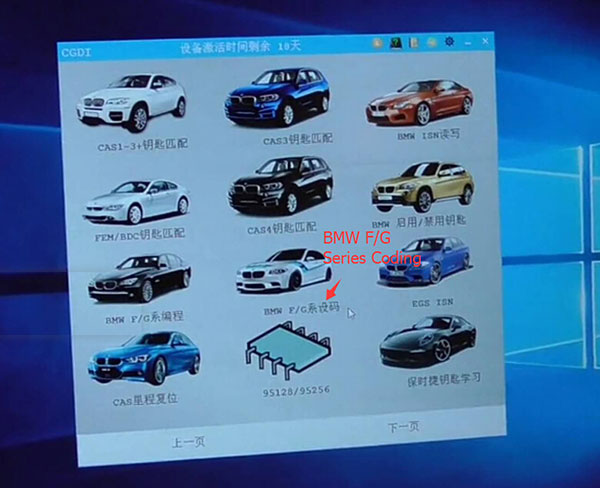
Note: Setting code requires networking, please ensure that the network is normal and the car battery voltage is stable.
Read module data successfully
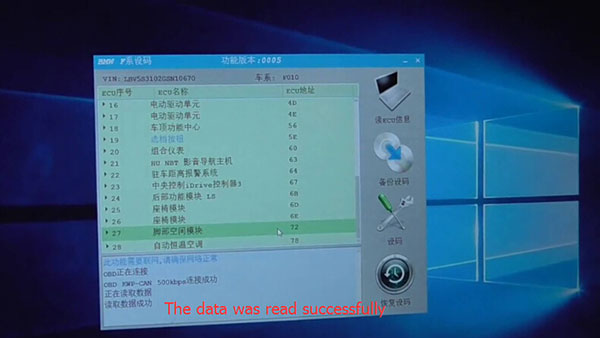
Note: Setting code is the last step. Remember to read module data firstly
Click on “Backup Coding”
Backup Coding success
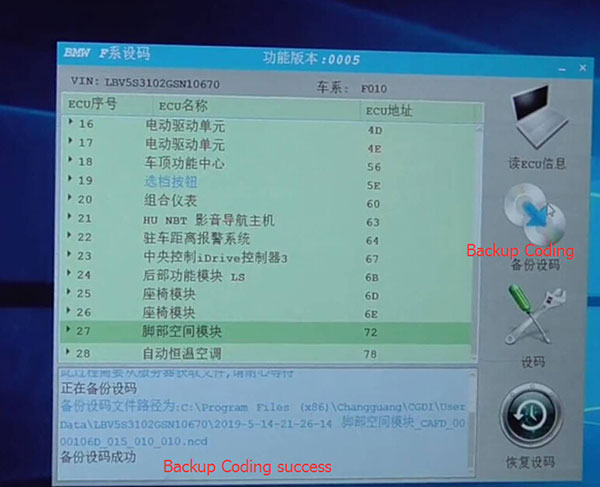
Step 3: Set code
Click on “Coding”
Prompt “Whether to backup coding data”
Press “No”

Setting code…
Coding is successful

Step 4: Test
Turn on the ignition switch- test OK
Open the headlamp- test OK

Roll up and down the car windows- test OK

Honk the car horn- test OK

Done!
Labels:
CGDI BMW
Tuesday, June 11, 2019
How to disable 2016 BMW 585 key by CGDI BMW
Q: I have some car keys for my 2016 BMW 585, but one was used infrequently. How to disable it?
A: It’s easy to do that. Here share the method to disable BMW key with CGDI Prog BMW MSV80.
Here you go.
Prepare:
Car: 2016 BMW 585
Keys:




Guides to disable car key with CGDI Prog BMW
Note: Before disable the car key, please test whether two car keys can work normally or not.
Step 1: Connect to CGDI prog BMW
Turn on the ignition switch on
Connect CGDI prog BMW to the car via OBD
Connect CGDI prog BMW with PC via USB cable
Step 2: Disable car key
Open CGDI BMW software
Select BMW Enable/Disable Key -> Display key information

Prompt “Please put the key vertically in the key induction areas of the direction column”

Put the key3 in induction area

Read data successfully

Select Key1 -> Disable the key
According to the prompt, put the Key1 vertically in the key induction areas of the direction column

Disable key successfully

Step 3: Test two keys
Use two keys to lock/ unlock
Key3 can work normally
Key1 cannot work
Done!
Original Post: http://blog.eobdtool.co.uk/how-to-use-cgdi-prog-bmw-to-disable-2016-bmw-585-key/
A: It’s easy to do that. Here share the method to disable BMW key with CGDI Prog BMW MSV80.
Here you go.
Prepare:
Car: 2016 BMW 585
Keys:
- Key3 (No sticker on the back) – can lock and unlock.
- Key1 (with sticker on the back) – also can lock and unlock.
Guides to disable car key with CGDI Prog BMW
Note: Before disable the car key, please test whether two car keys can work normally or not.
Step 1: Connect to CGDI prog BMW
Turn on the ignition switch on
Connect CGDI prog BMW to the car via OBD
Connect CGDI prog BMW with PC via USB cable
Step 2: Disable car key
Open CGDI BMW software
Select BMW Enable/Disable Key -> Display key information
Prompt “Please put the key vertically in the key induction areas of the direction column”
Put the key3 in induction area
Read data successfully
Select Key1 -> Disable the key
According to the prompt, put the Key1 vertically in the key induction areas of the direction column
Disable key successfully
Step 3: Test two keys
Use two keys to lock/ unlock
Key3 can work normally
Key1 cannot work
Done!
Original Post: http://blog.eobdtool.co.uk/how-to-use-cgdi-prog-bmw-to-disable-2016-bmw-585-key/
Labels:
CGDI BMW
Saturday, June 1, 2019
CGDI MB new NEC Adapter released
Good news!!! CGDI MB new NEC Adapter is coming! It’s different from the current NEC adapter at eobdtool.co.uk. Better choice for Mercedes owners to use.
What’s the function of the new NEC Adapter?

What is the advantage of the new NEC Adapter?
Compared with the current NEC adapter, they both support read, write and erase the original key chip, but the new NEC Adapter is more convenient, faster and more efficient than the old. Because it no need secondary welding, greatly reducing the risk of chip damage due to welding!
If you are looking for a new CGDI MB NEC Adapter, recommend you to purchase it from http://www.eobdtool.co.uk/wholesale/cgdi-mb-nec-adaper.html
Only need to pay 59.99 Euro for the new NEC Adapter with free shipping.
What’s the function of the new NEC Adapter?
- The left row pin ---- for smart key
- The right row pin ---- for non smart key
What is the advantage of the new NEC Adapter?
Compared with the current NEC adapter, they both support read, write and erase the original key chip, but the new NEC Adapter is more convenient, faster and more efficient than the old. Because it no need secondary welding, greatly reducing the risk of chip damage due to welding!
If you are looking for a new CGDI MB NEC Adapter, recommend you to purchase it from http://www.eobdtool.co.uk/wholesale/cgdi-mb-nec-adaper.html
Only need to pay 59.99 Euro for the new NEC Adapter with free shipping.
Labels:
NEC Adapter
Tuesday, April 16, 2019
Step to program Mercedes W204 ELV Emulator by Cgdi MB
How to use CGDI MB to program Mercedes W204 ELV Emulator successfully. The whole procedure is easy by following the on-screen instruction.
Wiring between CGDI MB and MK3 Mercedes ESL ELV Steering Lock Emulator


Run CGDI MB software.
Select "EIS".

Select "Read EIS data".

Copy the password from the note book and paste it into the "Key password" box.


Select "Save EIS Data".



Select "ELV".

Select "Read ELV data".

Read complete, select "Simulator".

Select "Load EIS data".

Select " Write" (Mercedes W204 ELV Emulator), until succeed.



Done.
Test if W204 ELV emulator works by using CGDI MB and the MK3 Emulator.


Original Post: How to use CGDI MB to program Mercedes W204 ELV Emulator?
Wiring between CGDI MB and MK3 Mercedes ESL ELV Steering Lock Emulator
Run CGDI MB software.
Select "EIS".
Select "Read EIS data".
Copy the password from the note book and paste it into the "Key password" box.
Select "Save EIS Data".
Select "ELV".
Select "Read ELV data".
Read complete, select "Simulator".
Select "Load EIS data".
Select " Write" (Mercedes W204 ELV Emulator), until succeed.
Done.
Test if W204 ELV emulator works by using CGDI MB and the MK3 Emulator.
Original Post: How to use CGDI MB to program Mercedes W204 ELV Emulator?
Subscribe to:
Posts (Atom)
