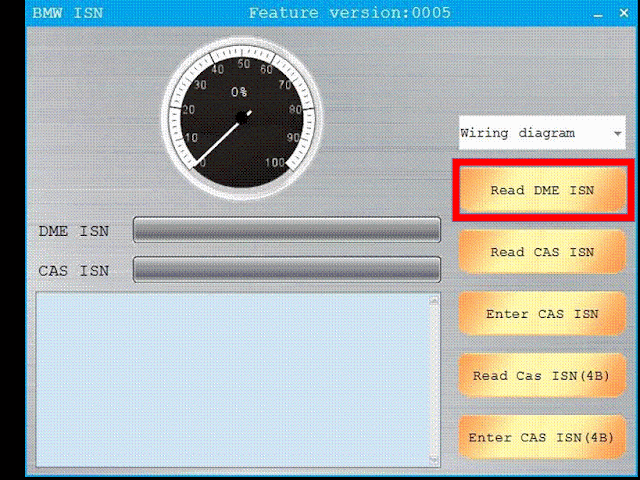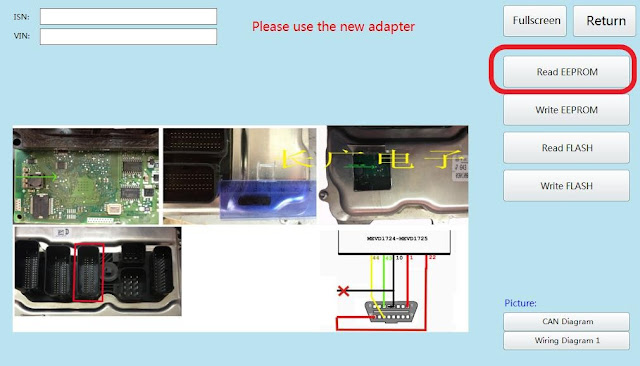Car Model: 2011 Benz E260
Process: program new keys when all key lost
connect the CGDI MB with the car and then run CGDI-MB software
First, Calculate Keys and choose "copy key without key"
supported types to do all key lost
W166 197 212(old) 212 246
W164 W216
W172 204 207 209 211
W169
Choose "Collect Data"
insert the simulation key into the lock in 30s
save the data when finish collected
pull out the simulation key and choose the right saved data to upload data
Click "Query Result"
calculating the password
calculate successful and copy the password
you could paste the password in a txt filed just in case.
Click "Lock(EIS)"->"Read EIS data"
the orange one means that key1 and key2 is used.
Paste the calculated password in the below step
save the EIS data
Then, choose "Generate EE" -> "Load EIS File" to choose the EIS data saved just name
choose "Generate Key File" and save
The new key to program
Insert the key in CGDI MB
Choose "Read/Write Key" -> "Read key/Chip"
note: the communication mode choose "Infrared"
the key state shows it is not used
Click "Reset" before use it to program
note: each key need to reset before program
Read key/chip again and then choose "Open/Write"
note: smart key choose 41 format, common key and BE key choose 51 format
3-8 means the key number and 41/51 means the format, here we choose 3_51
write key successfully!
read key/chip again and confirm the key wrote successfully
Insert the key in the ignition switch
program the key successfully
testing
the final step
Read Lock(EIS) again and you could see that there are 3 key in total
after program, the new key and the old lost keys need to be disable
Choose "Disable key" and disable the lost key1 and key2
disable the keys successfully