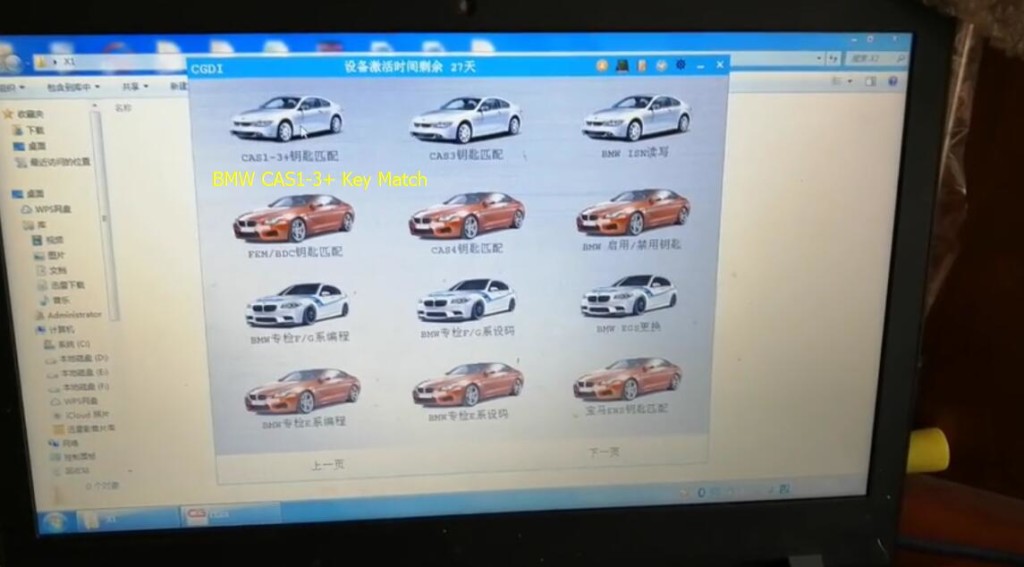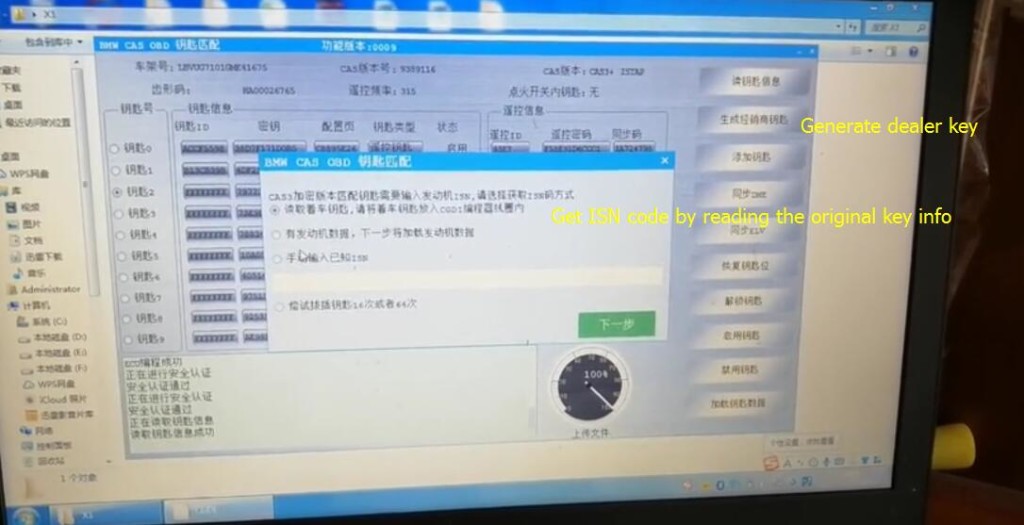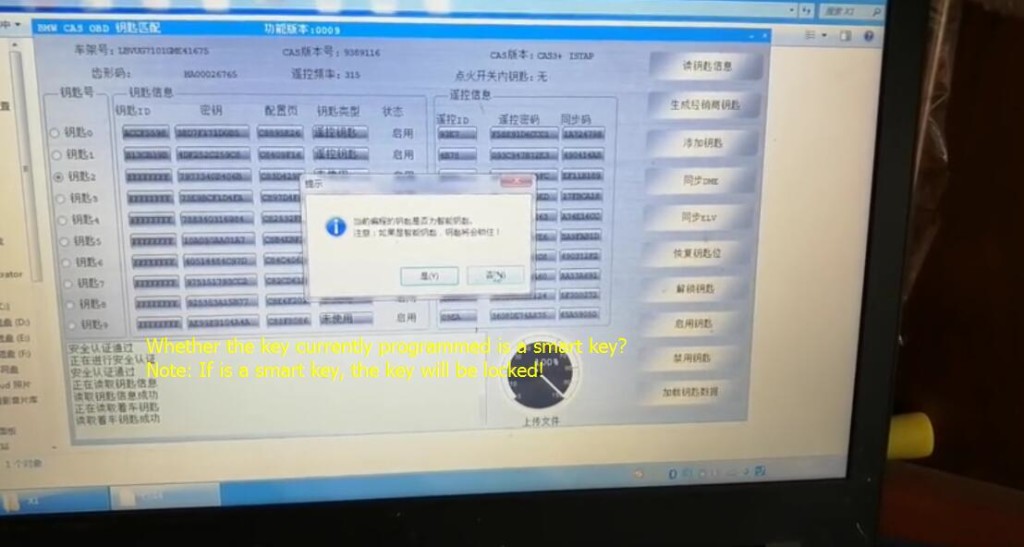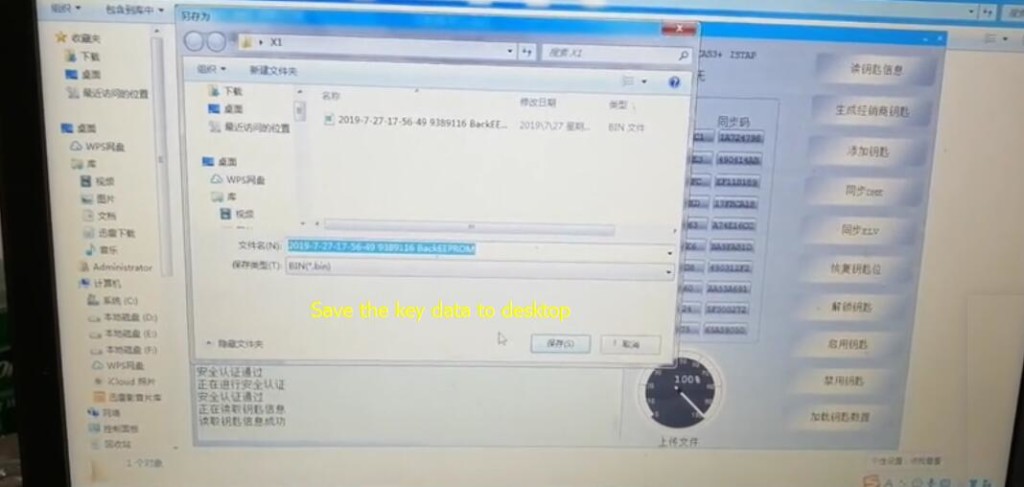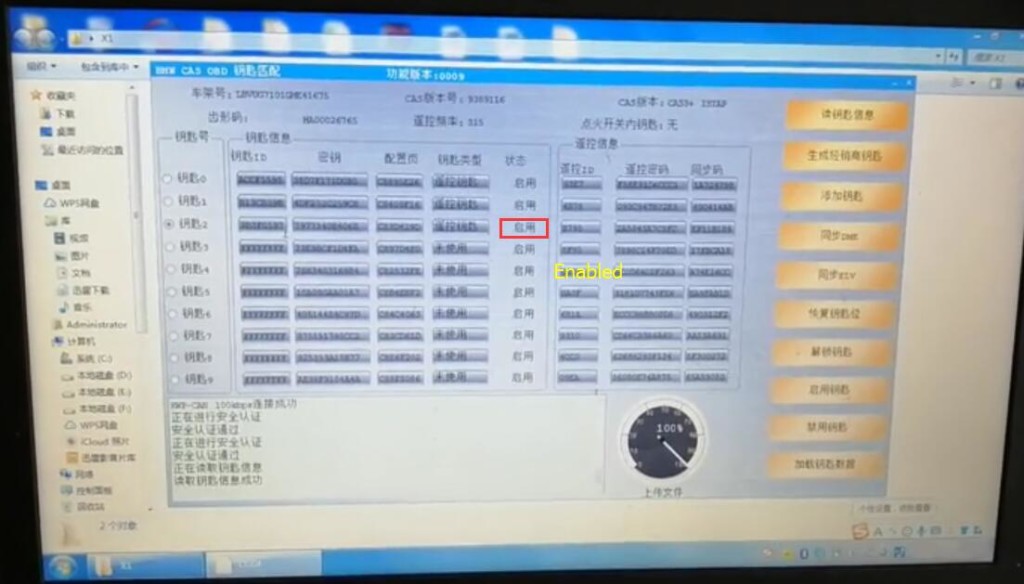CGDI prog MB with full adapters can support all keys lost for ELV repair. Here I’d like to share my experience about it.
Cost & Package:
I bought cgdi prog mb with full adapters recently. It cost me 679 euro free shipping at
eobdtool.co.uk. All the goods i received after 5 days via DHL. The package incl. the following items:
1pc x CGDI MB Multiplexer
1pc x Adapter
1pc x OBD Cable
1pc x USB Cable
1set x EIS/ELV Test Line for Mercedes
1pc x ELV Emulator
Activation:
Cgdi prog mb needs activation when received, so i activated it before using follow the steps below:
1)Download cgdi prog mb software from official website:
http://www.cgprogcar.com/en/?c=list&cs=xiazaizhongxin, there are relevant cg products software in the catalogue
2)Install cgdi mb software on laptop and read out serial number of cgdi
3)Pass serial number to eobdtool.co.uk customer service, when activation is done, restart cgdi prog mb and the software, it will be ready to use.
The test:
Activation was done, so I started to use cgdi prog mb to repair the W204/ 207/212 ELV.
Firstly, I connect the power, usb cable and OBD connection device.
The vehicle can be replaced with a used or new ELV.
Then start to access to the formal procedures
Part 1: Replace used ELV
1.Connect
cgdi prog mb to Mercedes car via OBD, open cgdi mb software, select “ELV” and “Read ELV Data” to read w204, w207 and w212 data

2.Connect the clip on the yellow line of the OBD line to the K-line on the directional lock plug

3.Read the ELV basic info and key info successfully

4.ELV is ok and can do repairing

5.Get ELV erased password

6.Erase the ELV success

7.Read ELV data again, related info displayed after erasing
 Part 2: Replace whole new ELV
Part 2: Replace whole new ELV
After reading the whole new ELV data, the related info is showed as below, you can do the following operations without wiping ELV data
 Collect and calculate anti-theft password:
Collect and calculate anti-theft password:
Select “EIS”-> “Read EIS Data” to read info

Enter “Compute Password”-> “Copy key with key”
(If you lost all the keys, you can choose “copy key without key”)

Select “Collect Data” and “other keys”, and then click “OK”

Collect key password follow the software prompts and copy

Go to “EIS” and paste the password to ELV

Save the ELV data successfully (Please default the file name)

Get the erased password successfully

Click “Wipe EIS Data”
Follow the prompt to insert the simulation key into the EIS in 30 seconds


Erase the EIS success

Read EIS data again to show the related info

Load the original data (the ELV data saved initially)

Click “Write EIS Data”
Pay attention to the prompt and click “OK”

Insert the simulation key into the EIS in 30 seconds again
Write EIS data success

Read EIS data again to show related info

Click “Sync W204 ELV”, when it shows sync W204 ELV success, please insert key into EIS for activation

Activated successfully, ready to use

That’s all. Hope can help you out!
Learn more:
http://blog.eobdtool.co.uk/